Some days, I browse for hours, until inspiration strikes. And it's not easy since I LOVE colors. If I could integrate each and every color in my blog template, believe me, I would. But anyway, remember (readers who've been reading since the beginning of The Mercurial Wife) the post Blogger SOS - Part I? I know I said I would help anyone with template customization. Again, I'm not really good at it but I try.
And today, I decided I would share one of the tricks I've used on this layout - the date header. Have you noticed that it's not displayed the traditional way? For months, I've been searching for the code and finally, I got it. Before you try this hack, please do a back-up of your Blogger template (Click on Download Full Template)
1. Log in on Blogger.
2. Click on Design.
3. Press Ctrl+f and search for
]]></b:skin>4. Just above it, paste the following CSS code
.post-month {
background:#eee;
float:left;
font-size:15px;
font-family:Verdana, Arial, Helvetica, sans-serif;
text-align: center;
width: 80px;
height: 63px;
color:#000;
padding-top:5px;
padding-bottom:0px;
text-transform:uppercase;
margin:-6px 7px 0 -10px;
}
.post-date {
font-size:14px;
font-weight:bold;
text-align: center;
color:#222;
}
.post-year{
font-size:12px;
font-weight:bold;
text-align: center;
color:#f0efeb;
}5. Click on Save
6. Click on Expand Widget templates.
7. Ctrl+F and search for
<div class='post hentry'>8. Paste the following just below it
<!-- calendar script-->
<div class='post-content'>
<div class='post-month'>
<script type='text/javascript'>
var timestamp = "<data:post.dateHeader/>";
if (timestamp != '') {
var timesplit = timestamp.split(",");
var date_yyyy = timesplit[2];
var timesplit = timesplit[1].split(" ");
var date_dd = timesplit[2];
var date_mmm = timesplit[1].substring(0, 3);
}
</script>
<script type='text/javascript'>document.write(date_mmm);</script> <div class='post-date'><script type='text/javascript'>document.write(date_dd);</script></div>
<div class='post-year'><script type='text/javascript'>document.write(date_yyyy);</script>
</div>
</div></div>
<!-- end of cal script--> 9. Save.
10. Ctrl+f and search for
<h2 class='date-header'><span><data:post.dateHeader/></span></h2>11. Replace with
<!--<h2 class='date-header'><span><data:post.dateHeader/></span></h2>-->12. Save.
13. Go to date settings and select the third option - Monday, June 21, 2010.
14. Save and voila!
You can edit the CSS section (see in red) to your heart's content! Any problems, let me know. ;p
Enjoy!
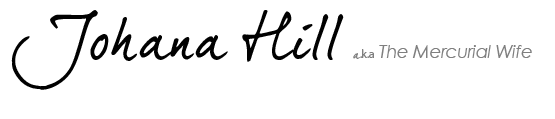

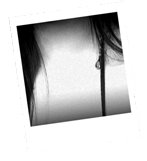 Name: Johana Hill
Name: Johana Hill


